
Print on Sticky Notes – 4 Quick and Easy Steps
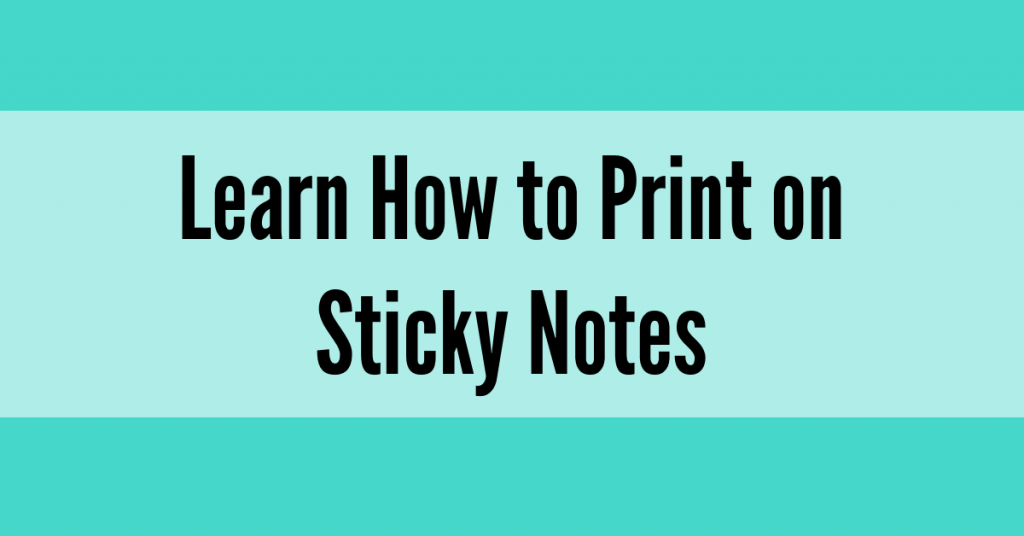
Have you been seeing other people print on sticky notes and wonder how in the world they do that?!? Here are 4 quick steps to help get you printing onto sticky notes in no time!
Step 1: Print the Template
First, you will need to print the blank template or the template with the actual text that you wish to reproduce. You must print one, or both options, before moving to the next step. I will explain more about that in step 2. Want to give this a try? Use this free template!
*Note* You can EASILY make your own template! You will create your template using PowerPoint. Change the slide size (under page set up) to a width of 8.5 and height of 11. This will turn the slide into the same size as a piece of paper. Then, you will use the shape tool to create squares that are 3×3 (with no fill). You can make the dimensions 3.1 x 3.1 to allow a little wiggle room for your template. Duplicate that same page to create the text or images for your template. As long as the text is within the box, it will print onto your sticky note template!
Step 2: Place the Sticky Notes
Remember the template(s) you just printed? Now you are going to place the sticky notes on top of the blank boxes or on top of the printed text within the box. (I may or may not find this THERAPEUTIC lol) Using the printed text template will ensure you align everything perfectly, but the blank templates work the same! Make sure you are placing the sticky notes with the sticky part upright and do not turn them sideways.
Step 3: Insert the Template
It is time to place your “sticky note filled” template back into your printer. If you are unsure which direction your printer feeds, it is wise to print a test page without the sticky notes. I simply take an extra blank template and note which way I insert it. I will print a test page and see if it is upright. You will adjust as needed for your printer settings. I have owned 4 printers and all of them have had me place the paper face down with the drawn arrow pointing upward right into the printer drawer. Print your test page to make sure the printed text prints out the correct way.
Click the video below to see how I insert the template into my HP OfficeJet Pro 6978 printer! Interested in this printer? Check out my affiliate link here.
Inserting the sticky note template into my printer.
(Check out the quick video on a computer browser.)
Step 4: Push Print
Once you figure out which way to insert your paper, the magic will soon begin!! YAY! You will select the template page you want to print from your computer and click “print”. Instead of the page printing on white copy paper, you will see your sticky notes exit the mouth of your printer with printed text/images on them! Easy right?!?
Now you are ready to USE your sticky notes!
If you do not own any sticky note templates yet, here are a couple of my favorite sets that I use! They are the perfect size for my students and I know your students would love them too! You can click to check out my Reading Response Sticky Notes or my Writing Process Sticky Notes!
Here are a few ways I use sticky notes with my students:
- Use them as exit tickets from a whole group lesson
- Have students work on them during your small group session
- Stick them on interactive anchor charts
- Add them to student notebooks and allow students to “write” long
- Informal documentation – add them to your data sheets (I use this student data tracker)
- Use during Reader’s Workshop or Writer’s Workshop
I am really a fan of the sticky note size. They are less overwhelming for students. You can easily mass produce any sticky note templates you create or buy on colorful copy paper and then cut them apart with a paper cutter. The size is the important part. You will use tape to secure the paper templates on anchor charts or inside of notebooks!
I hope this helped you to dive into the world of printing on stickies!
Happy Printing!
Share it:
- Read more about: Teacher Tips
You might also like...

Hey, I'm Megan!
I am a literacy specialist and curriculum designer who loves sharing tips and ideas to help students thrive in literacy! It brings me joy to await those a-ha moments and to see light bulbs turn on!
I have a huge passion for reading and writing and love to co-mingle the two any chance I get! You can expect to learn new strategies and ways to keep your students engaged during your literacy block! I am so glad you’re here!













